Prerequisites
Before mounting a share: ✅ Snowflake account in AWS US-EAST-1✅ Enterprise Edition or higher
✅ Access to the share (via Marketplace or approval)
✅ ACCOUNTADMIN or CREATE DATABASE privileges
Finding your share
1
Log in to Snowflake
Log in to your Snowflake account (web UI or SnowSQL)
2
Navigate to Data
Click Data in the left sidebar, then select the Private Sharing tab
3
Locate the Flipside share
Look for shares from Flipside CryptoYou should see one or more shares listed, such as:
Ethereum Onchain Core Data(free)Ethereum Premium Onchain Data(premium)Solana Onchain Core Data(free)- Etc.
Mounting the share
1
Open the share
- Click on the Flipside share you want to mount
- You’ll see share details and available schemas
2
Create database from share
- Click Get
- You’ll see a dialog to configure the database
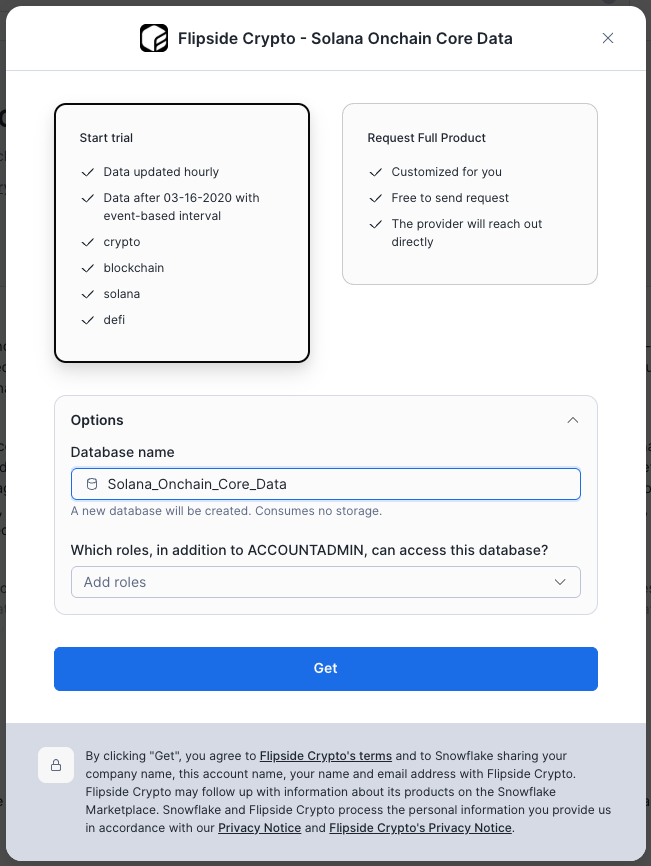
3
Name your database
Choose a database name:Option 1: Use the default name (recommended)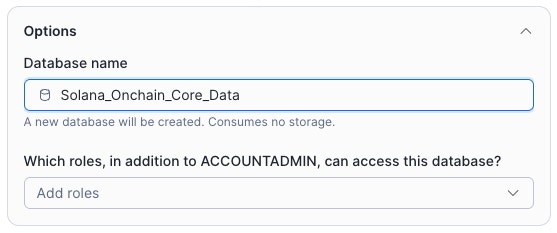
- Usually
[BLOCKCHAIN]_ONCHAIN_CORE_DATAor[BLOCKCHAIN] - Example:
SOLANA_ONCHAIN_CORE_DATA,SOLANA
- Use lowercase and underscores
- Make it descriptive
- Example:
flipside_ethereum,fs_solana_full
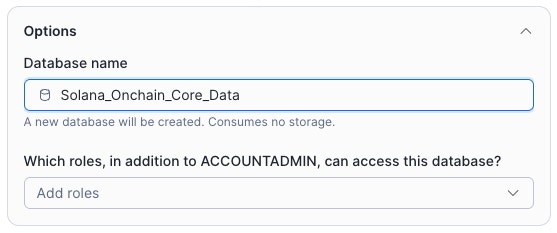
Custom Database Name
Use the default name for easier reference to documentation and examples.
4
Create the database
- Click Get
- Wait for confirmation (usually instant)
- The database will appear in your database list
Verifying the mount
After mounting, verify the share is accessible:Managing multiple shares
You can mount shares for multiple blockchains:Granting access to other users
If you want other users in your Snowflake account to access the shared database:Unmounting a share
If you need to remove a mounted share:Common issues
Share not appearing in Private Sharing
Share not appearing in Private Sharing
Permission denied when creating database
Permission denied when creating database
Error:
Insufficient privileges to operate on databaseSolution:
You need ACCOUNTADMIN or CREATE DATABASE privilegeCan't query tables
Can't query tables
Error:
Object does not exist or SQL access control errorPossible causes:- Database not properly mounted
- Missing USAGE grants
- Incorrect schema/table name
Data seems stale
Data seems stale
Issue: Data hasn’t updated recentlyCheck data freshness:See Data Freshness for expected latencies.If data is significantly stale, contact [email protected]